J_GradeCenterCreate¶
J_GradeCenterEdit¶
J_GradeCenterDelete¶
Create, move and delete a grading center
Use grade centers to set the scale origin of part of the model curves during grading, or to add other kinds of constraints.
Find it in: JPattern Grade toolbar
Steps¶
- Select where to place the center
- A new center is added. Use the dialog to configure its settings
- You can use the point that is created to move or delete the center
or
- Select which center to edit. Use the dialog to configure the grade center
or
- Select which center to remove
- If the center has some lines anchored to it, a warning is shown and you can either confirm or cancel the operation

Options¶
- Group: assign the center to an existing grading group, so all its anchored curves will follow the group mapping
- Override: if set, all curves that refer to this center will grade using scale factors computed basing on different sample dimensions and increments, ignoring the grade table parameters. The new dimensions can be set using the boxes below
- Override size measures: in this table it is possible to override the scale measure for each single size in the model. You can specify an increment so that if, as an example, the target length of your size 11 is 300mm you can add an increment of 10mm, the scale will be calculated using a target length of 310mm.
Commands¶
- Set master curve (shortcut: E): Set the center graded position to follow a given curve at the same distance in all sizes
- Assign (shortcut: W): Assign the grade center to base curves of the model: select the base curves you want to be anchored to this center and deselect currently selected curves to remove their anchoring
- Change master (shortcut: R): Use this option to make this center "slave" of another, making its graded position depend on the "master" center settings
Remarks¶
- There are one or two special centers, called GC_Upper and (if any part is set as sole) GC_Sole, that are automatically generated while creating a new grading table. All curves will be automatically assigned to GC_Upper, except for the ones that generate entities belonging to parts marked as sole, which will be assigned to GC_Sole. These centers can only be moved, so you cannot delete or edit their behaviour.
- You cannot move or assign a master center to a grade center based on an intersection between two curves
J_GradeCenterDistance¶
Add a grade center linked to a curve
Use this command to create a grade center that follows a curve and remains at a certain distance from its start
Find it in: JPattern Grade toolbar
Steps¶
- Choose the curve you want to bind the center to
- Pick a point on the curve where to place the grade center

Remarks¶
You can move the center on the curve using the construction line that is generated on the selected point
J_GradeCenterIntersection¶
This command allows you to create a grading center that is anchored to the intersection between two lines.
Find it in: JPattern Grade toolbar
Steps¶
- Select the first line to use (near the intersection you want to use)
- Select the second line to use (near the intersection you want to use)
- A grade center is placed in the intersection you selected.
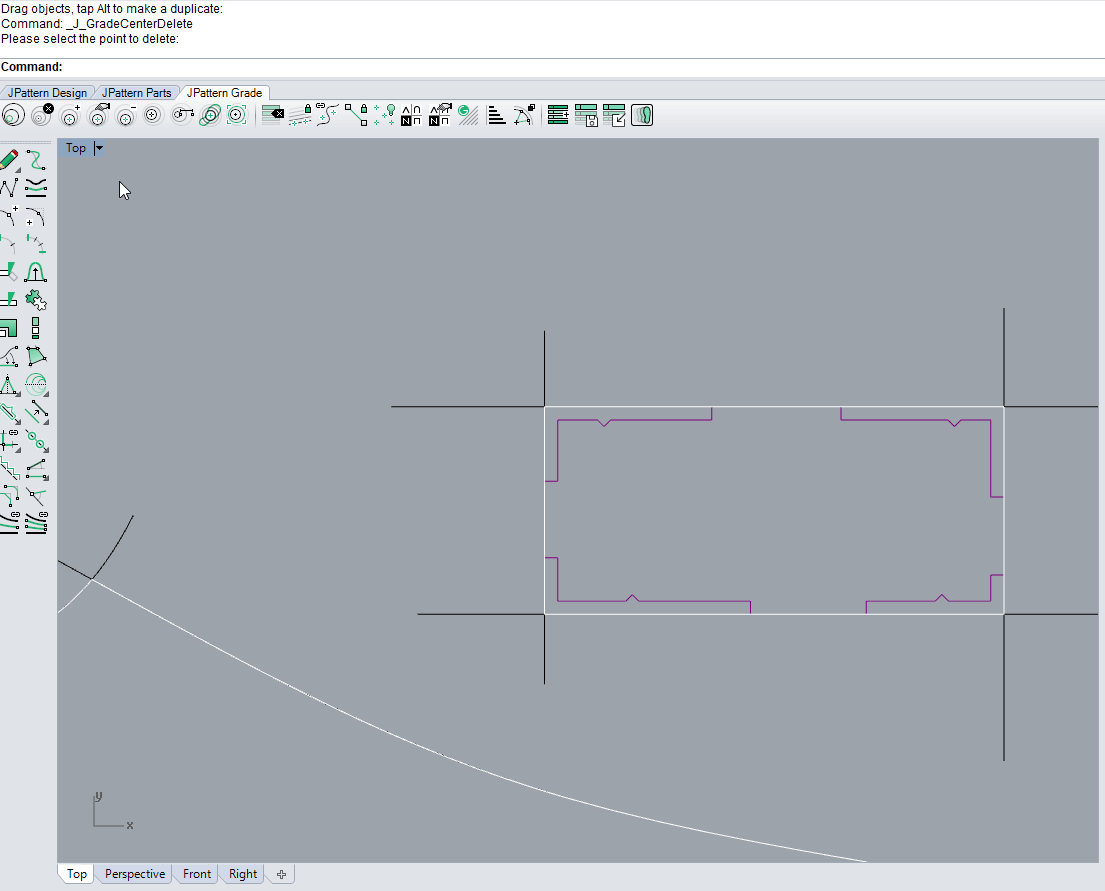
Remarks¶
The selection point will be used to choose which intersection to use for the center in case of multiple intersection between the two selected lines
J_GradeCenterUnusedDelete¶
Delete unused grade centers
Use this command to delete all grade centers that aren't used by any grading rule
Find it in: JPattern Grade toolbar