J_GenerateGradeTable¶
J_EditGradeTable¶
Generate a new or edit the existing grading table for the model
Grading tables are the basis for the grading process. They will guide the generation of the various graded sizes.
Find it in: Pattern Grading panel
Steps¶
- Click on the generate or edit button on the grading table panel
- Fill the dialog using one of the presets or manually setting size run and increments
- Clicking ok will generate the table
Generate¶
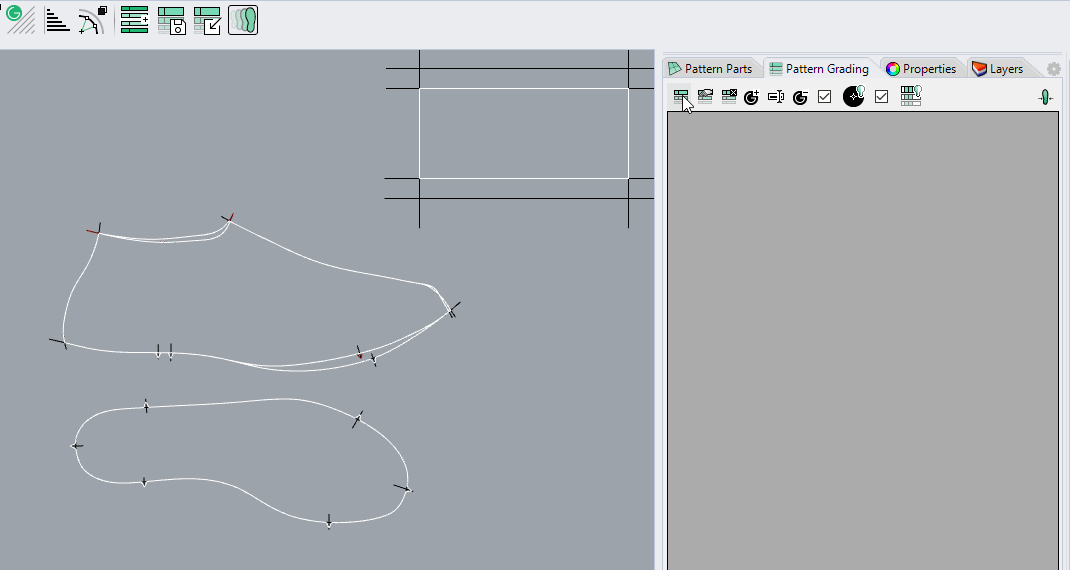
Edit¶

Remarks¶
You can tweak the numbers as you please, the scaling factor for the sizes are generated based on the actual difference between the measures on the table.
J_DeleteGradeTable¶
This command deletes the current grading table from the document
Find it in: Pattern grading panel
Steps¶
- Click the button and the table will be deleted
Remarks¶
All the associated rules, groups and grading information that you created will be removed from the model. This is not necessary to load another grading table, it is intended when you want to restart the creation of the grading of a pattern from scratch.
J_LoadGradingInfo¶
J_SaveGradingInfo¶
Save and load the grading table
This command allows to re-use grading information across different models.
Find it in: JPattern Grade toolbar
Steps¶
- Click on the save/load button
- Choose the file to save or to load
- The grade table will be loaded or restored.
Remarks¶
When loading you can choose if you want to import grading centers, too. In that case current ones will be replaced.
J_AddGradingSize¶
J_DeleteGradingSize¶
Add and remove sizes from the current grade table
This feature allows tight control on the grading sizes that are within the table.
Find it in: Right click on the grading table
Steps¶
- Right click on the grade table where the size needs to be added
- Enter new size name and distance from sample size
- The size is added to the table

Remarks¶
Distance from sample size is used to apply the correct amount of size (and, if set, fitting) increments
J_AddIncrementToSizes¶
Edit increments on a per size basis
Use this command to change the increments for each size.
Find it in: JPattern Grade toolbar
Steps¶
- Select the increment edit tool
- Edit all the increments in the dialog, or use Restore default to restore the values used when creating the grading table.
- Click Ok when done, or close the window to undo the edit.
- The values on the grading table are updated

Remark¶
Increments values are used to compute the successive size.