J_PartMoveObject¶
Move a set of objects to the active parts
Multiple objects can be moved to multiple parts.
Find it in: Right click on the part panel
Steps¶
- Select the objects you want to add to the part
- Right-click in the part panel and click "Add selected objects"
- Objects are added to the selected parts

J_PartRemoveObject¶
Remove a set of objects to the active parts
Multiple objects can be removed from multiple parts.
Find it in: Right click on the part
Steps¶
- Select the objects you want to remove from the part
- Right-click on a part in the panel and click "Remove selected objects"
- Objects are removed from the selected parts

J_PartSelectObject¶
Select all the objects of the part
The objects of a part can be selected all at once.
Find it in: Right click on the part
Steps¶
- Select the part in the part panel
- Right-click in the part panel and click "Select objects"
- Objects are selected
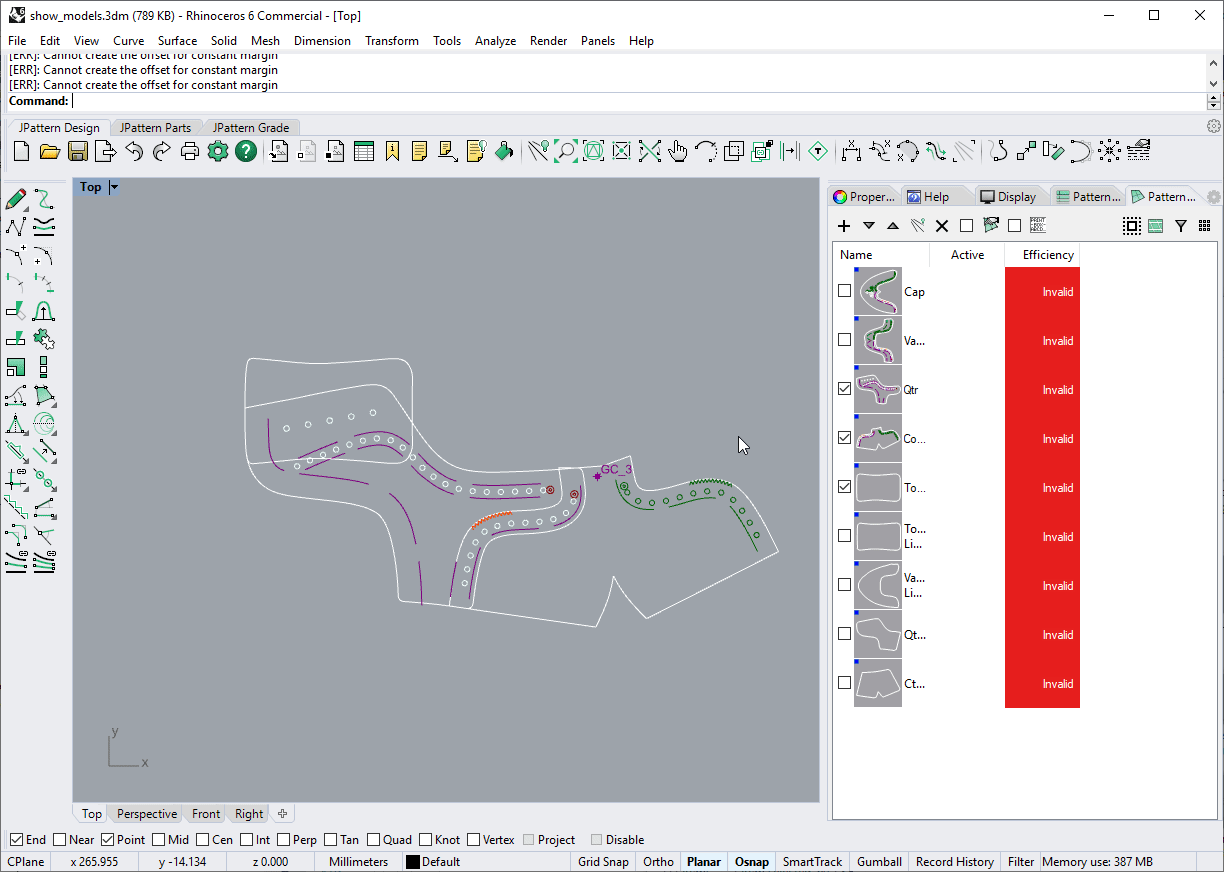
J_PartSwap¶
Swap the position of two parts
This allows to re-order the parts in the panel
Find it in: Pattern Part panel
Steps¶
- Select one of the parts you want to move
- Use the up or down buttons to move parts around
