J_SpringCurves¶
Partially rotate a given set of lines
Spring a given set of lines around a selected rotation point.
Find it in: JPattern Design sidebar
Steps¶
- Choose if the command should copy lines or modify the original ones
- Select the lines you want to rigidly rotate and use as reference lines
- Select a base line you want to spring
- Select the part of the line you want to rotate
- Select the part of the line you want to keep fixed
- Repeat steps 3, 4 and 5 for other base line to spring or right-click/Enter to start springing
- Select rotation center
- Select first rotation point (origin)
- Select second rotation point (target)
- Repeat the above steps until you are satisfied or right-click/Enter to finish
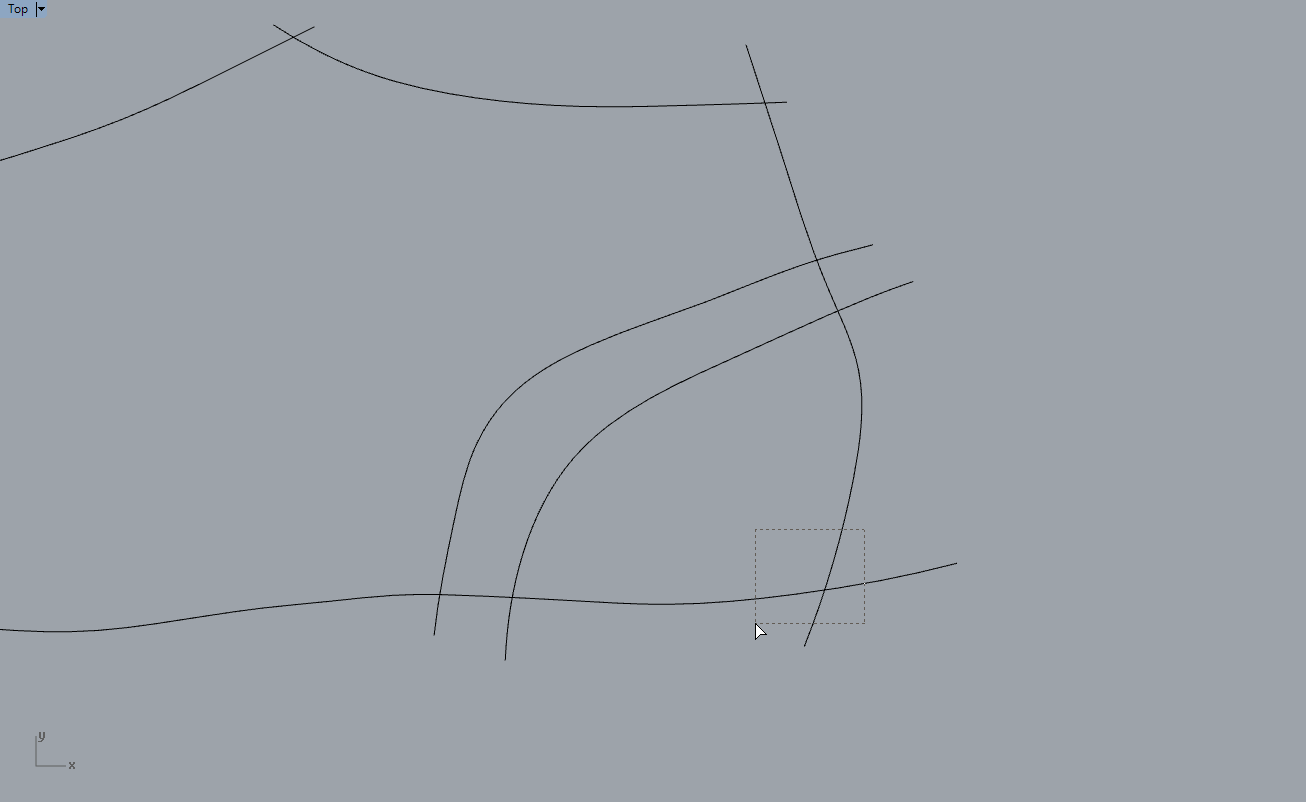
Remarks¶
Spring curves will interpolate what is in the middle of the fixed and rotating part of the curve. This will distort the original curve but it will keep constant the two ends. This workflow has been developed so that it mimics the one performed with paper pattern.
A new layer will be created and the new curves will be added to that layer.
Each step can be undone by pressing Ctrl-Z, in order to allow to repeat selection/rotation of lines.
J_SpringRotateCurves¶
Spring multiple lines in a quick way
Spring some lines applying consecutive rotations.
Find it in: JPattern Design sidebar
Steps¶
- Select the lines you want to spring
- Select the lines you want to use as reference for the springing
- Select the rotation center
- Select the first rotation point
- Select the second rotation point
- Repeat steps 3, 4 and 5 until you are satisfied with the springing or right-click/Enter to confirm
- For each line selected on the first step, choose the resulting sprung line you want to use between the two generated ones
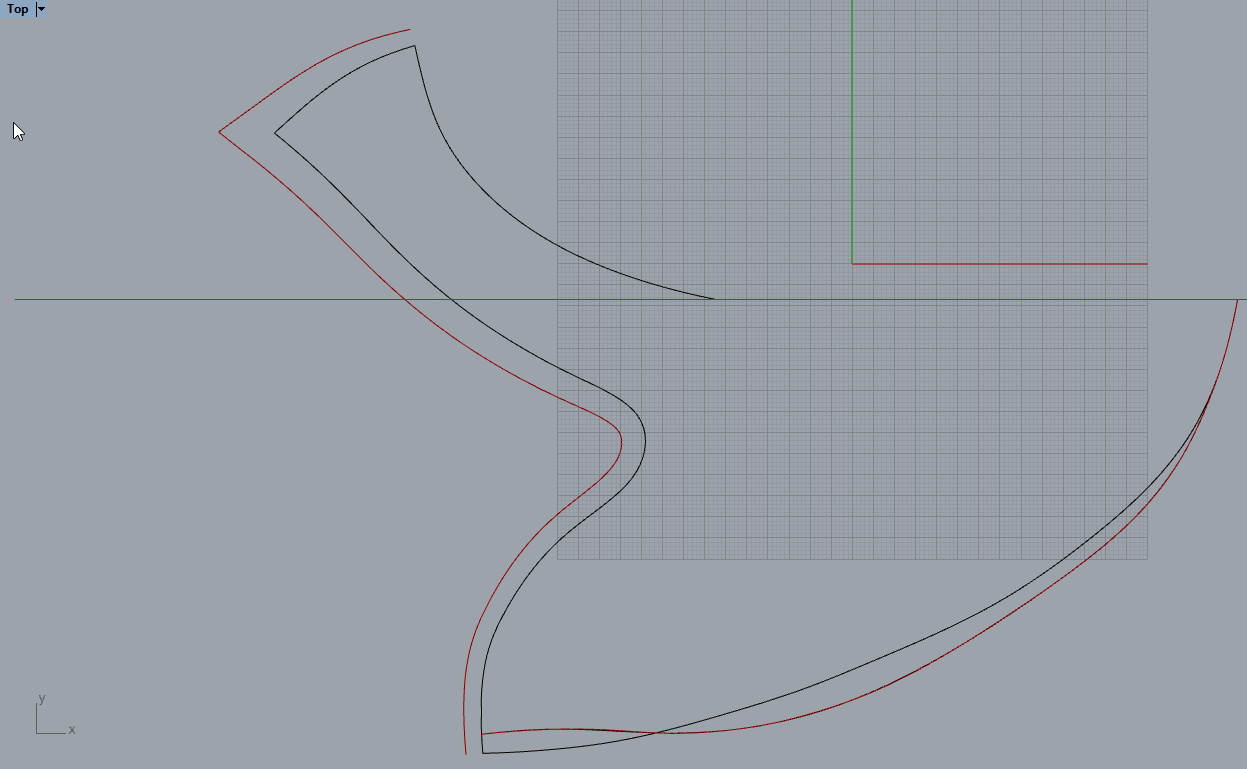
Remarks¶
When applying consecutive rotations (i.e. steps 3, 4, 5) only the first selected line is showed in the preview to avoid possible confusion due to lots of overlapping lines.
Resulting sprung lines are generated by merging the intersections determined by the rotated lines at each rotation step.
Each step can be undone by pressing Ctrl-Z, in order to allow to repeat selection/rotation of lines.