J_ConstrainedChainCreate¶
Create constrained chains
A Constrained Chain is a connected line, based on a set of segments, with two optional intersections that constrain it;
Find it in: JPattern Design sidebar
Steps¶
- Select the segments you want to add to a chain or boundary. Clicking twice on the same segment will remove the segment itself
- Press Enter (or right click) to confirm the chain
- Use the Pick start constraint button (or press W) to select or change the first segment that will constrain the chain
- Use the Pick end constraint button (or press E) to select or change the second segment that will constrain the chain
- Use the Add/remove item to the chain button (or press T) to edit the selection of the segments.
- Click Ok (or press Space) when done

Remarks¶
- The chain/boundary infrastructure depends highly on the topology of the curve. For example, you may need to click twice in parts of a closed curve that looks continuous but, since every curve has a beginning and an end, the two parts are different segments.
- The selection of the constraining segments is optional
- To remove a constraining segment, use the right Pick start/end constraint button and deselect it
- It is possible to select the same segment as both start and end intersecting object. In this case the chain will be constrained between the first and second intersection that it has with the segment.
- If one segment has multiple intersections with a curve, the one considered will be the closest to the selection point of the segment
- While selecting segments it is possible to use the undo (Ctrl + Z) function to remove the last selection
J_ConstrainedChainCreateLegacy¶
Create constrained chains in a sequential way
A Constrained Chain is a connected line, based on a set of segments, with two optional intersections that constrain it;
Find it in: JPattern Design sidebar

Steps¶
- Select the segments you want to add to a chain or boundary in a sequential way. Use undo (Ctrl + Z) to remove the last picked segment and re-pick.
- Press Enter (or right click) to confirm the chain
- Use the options prompted to add smooths/notches and right-click or enter
- Use the options prompted to toggle start/end contraints and right-click or enter to finish.
J_ConstrainedChainEdit¶
Edit constrained chains
A Constrained Chain is a connected line, based on a set of segments, with two optional intersections that constrain it;
Find it in: JPattern Design sidebar
Steps¶
- Select an existing constrained chain and select the segments you want to add to a chain or boundary
- Use the Pick start constraint button (or press W) to select the first segment that will constrain the chain
- Use the Pick end constraint button (or press E) to select the second segment that will constrain the chain
- Use the button Add/remove item to the chain (or press T) to edit the selection of the segments.
- Clicking twice on the same segment will remove the segment itself
- Click Ok (or press space) when done
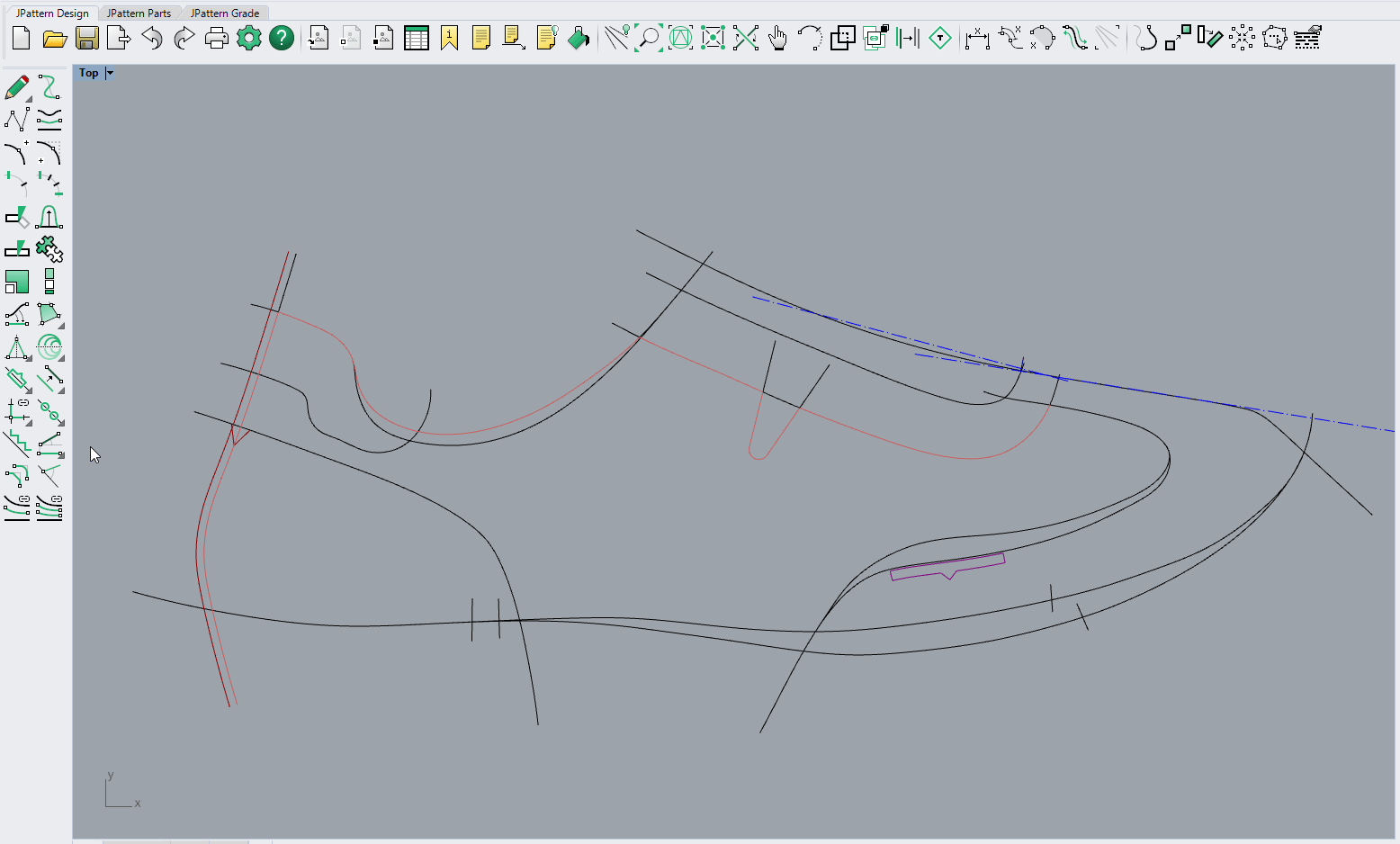
Remarks¶
- To remove a constraining segment, use the correct Pick start/end constraint button and deselect it
- It is possible to select the same segment as both start and end intersecting object. In this case the chain will be constrained between the first and second intersection that it has with the segment.
- If one segment has multiple intersections with a curve, the one considered will be the closest to the selection point of the segment
- While selecting segments it is possible to use the undo (or press Ctrl+Z) function to remove the last selection