J_GimpLineCreate¶
J_GimpLineEdit¶
Create and edit gimp lines
Gimp lines are replications on a target baseline of a given pattern curve, which is deformed basing on the local geometry of the target curve. They are used to draw stitching lines or other repeated design on a existing line.
Find it in: JPattern Design sidebar
Steps¶
- Select the curve you want to use as a repeated pattern or select the existing gimp line you want to edit
- Select the target curve you want to add the gimp line to
- Set the options in the window that shows up and click Ok (or press space)
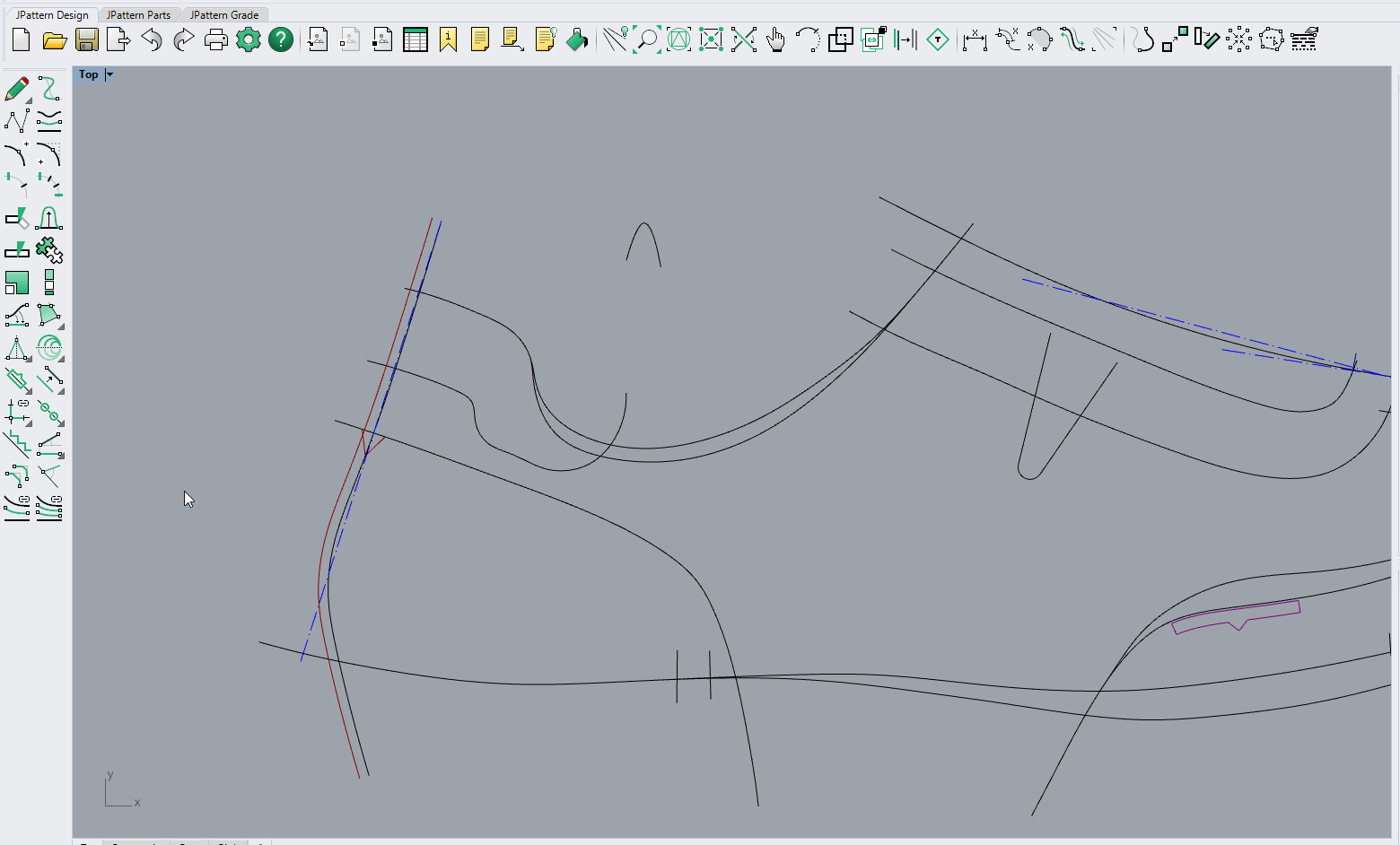
Options¶
Rescale factors¶
- X scale factor: The scale factor applied on the horizontal dimension of the pattern
- Y scale factor: The scale factor applied on the vertical dimension of the pattern
Start/end distance¶
- Start distance: The distance from the beginning of the target curve you want the gimp line to start from
- End distance: The distance from the end of the target curve you want the gimp line to end
- You can also use the pick start button (or press W) and pick end button (or press E) to choose points on the curve
Other options¶
- Flip (shortcut T): Choose the side of the target curve you want to add the gimp line to
- Blend curves (shortcut R): Check if you want the replications of the pattern to be joined in a smooth way.