J_PartCreate¶
Create a new pattern part
Parts are a way of structuring a model. Each technical piece should belong to a given part of the model.
Find it in: JPattern Parts toolbar
Steps¶
- Select the objects that should end up in a part
- Press Enter or right-click and a dialog will show up
- Use the select button to add or remove other objects to the part
- A new part is created
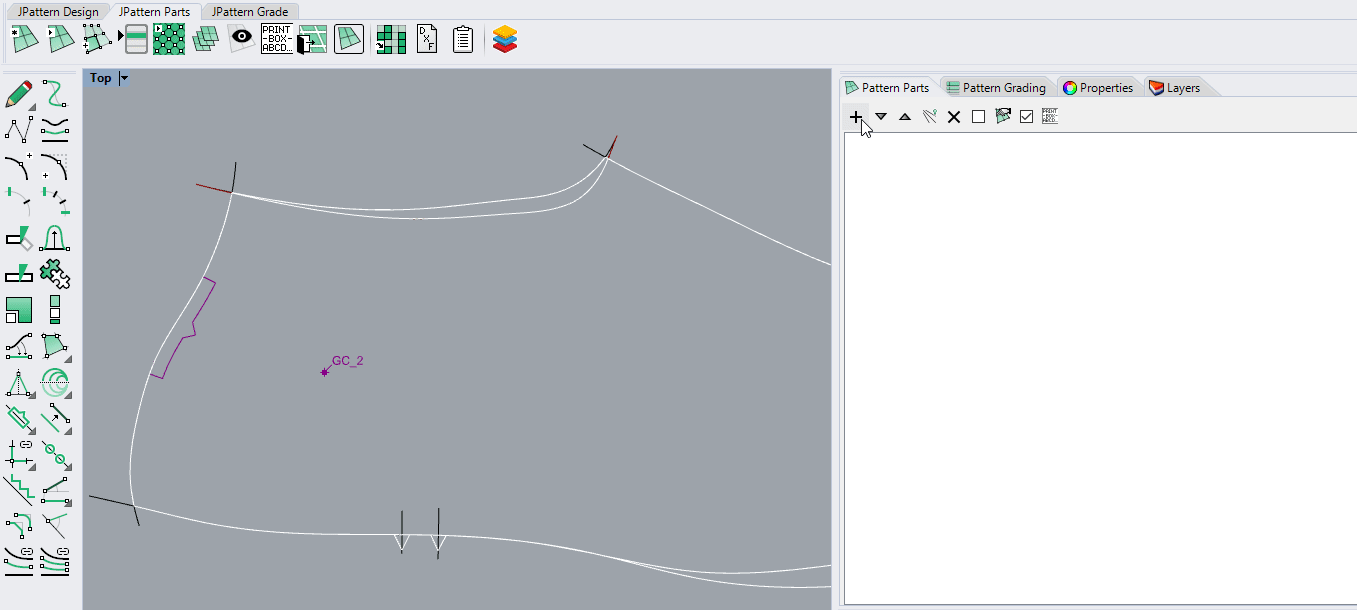
Options¶
- Allowance: Set a distance that will be added around the part border during the assessment
Remarks¶
Parts can collect only objects that are part of a pattern. If you try to add surfaces, meshes or anything else that is not part of a pattern it will not be added to the actual part.
J_PartEdit¶
Edits a pattern part
Allows the user to change properties in a given part.
Find it in: Right click on the part panel
Steps¶
- Select the given part in the panel
- Right-click on a part in the panel and select "Edit part"
- The part edit dialog shows up

Remarks¶
Part can be renamed but you have to make sure that the part does not have the same name of another one. Each part's name needs to be unique.
J_PartDelete¶
Delete a pattern part
This command will completely remove a part from the current model. The objects contained in the part won't be deleted
Find it in: Pattern Part panel or right click on the part
Steps¶
- Select the part on the part panel
- Right-click and pick "delete part" or click on the X button on the panel
- The part (or parts) is deleted

Remarks¶
Deleting part can be undone. Once the undo is done the part is re-added to the model with all its content.
J_PartDuplicate¶
Duplicate a part, sharing its generarting curves with the original part.
Use this command to quickly create a part copy that you can later adjust according to your needs.
This can be useful to create the lateral version of a part starting from the medial, or viceversa.
Find it in: Right-click on the part panel
Steps¶
- Right-click on a part in the part panel and click on the Duplicate part menu item
- The part is duplicated adding a suffix, such as "(1)"
Remarks¶
The curves generating the ducplicated part are shared with the original part (i.e. base curves are not duplicated).
Also part properties are copied from the original ones, such as
- allowance
- rotation
- quantity per pair
- material