J_CurveEditWithPreview¶
Edit an existing curve with preview command
Edit an existing curve using its grip points while the original curve remains visible on the screen.
Find it in: JPattern Design sidebar
Steps¶
- Pick a curve to edit with preview.
- When the edit is done press Escape to remove the original curve and the grip points.

Remarks¶
In the option menu, it is possible to hide the ghost curve if a user do not wish to see it. It is also possible to change some editing modes:
- Editing curve with control points on edit points
- Ghost trace of the curve with direction arrow or no ghost at all
J_CrvInsertCorner¶
Add a corner point
This command allows you to add one or more corner points on a baseline.
Find it in: JPattern Design sidebar
Steps¶
- Select a baseline that you want to edit by adding corner points.
- Add the points that will become corner points.
- Press Enter to confirm.
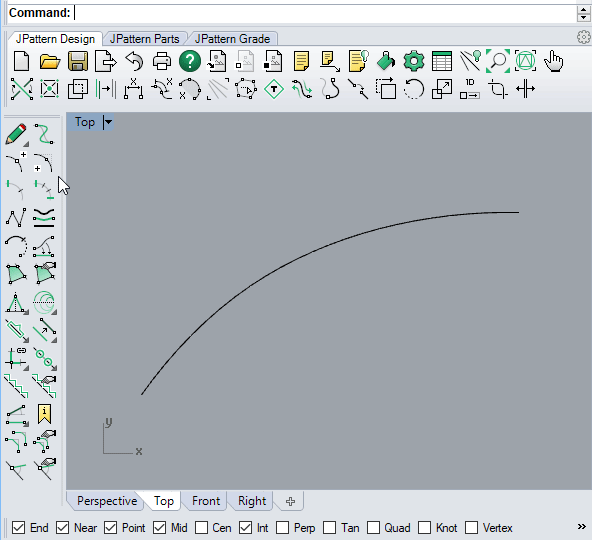
Remarks¶
To remove corner points, right click on the J_CrvInsertCorner button to call J_CrvRebuildBySegs.
J_CrvRebuildBySegs¶
Remove a corner point
This command allows you to remove one or more corner points on a baseline.
Find it in: JPattern Design sidebar
Steps¶
- Select the baseline with the corner points that you want to remove.
- Remove the points by clicking on them.
- Press Enter to confirm.

Remarks¶
To use this command right click on the J_CrvInsertCorner button.